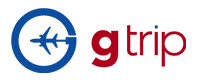Frequently asked questions
Searching for a Product/Package Booking Issues Payment Issue
For you to be able to use the platform, you have to sign up by making an account.
Click on SIGN UP
System will open the online registration form. Fill in your LOGIN INFORMATION and PERSONAL INFORMATION.
Using the drop down button, choose YES, I AM a Company Director/ Authorization Person for the new company registration IF you are the Owner, Supervisor, Manager etc. to create an account and click on NEXT to complete your REGISTRATION
People who can Register to Gitpackage.com:
Supplier - Company Director/ Any Other Authorization Person for the company registration
Inbound Tour Operator - Company Director/ Any Other Authorization Person for the company registration
Outbound Travel Agency - Company Director/ Any Other Authorization Person for the company registration
Freelancers
Direct Consumers
On registration form, in order to find your Country, State and City name, you can do as the following:
Step 1: Go to Registration page.
Step 2:
When you click NEXT, you can see Country, City and State fields once system redirects to Registration for Company page
If you register as a Freelancer, after selecting "NO, I AM A FREELANCE TOUR LEADER/GUIDE", it will show Country, City, State fields for you to choose
If you register as a Staff, you cannot find these fields.
If you cannot find your country or city in drop-down, please choose "OTHER" at the end
To have the full access on Gitpackage.com, please sign up and create an account.
Click on SIGN UP
System will open the online registration form. Fill in your LOGIN INFORMATION and PERSONAL INFORMATION.
Using the drop down button, choose NO, I AM A FREELANCE TOUR LEADER/GUIDE
Fill up ADDRESS, COUNTRY, and CITY details
Read service agreement. Tick I AGREE TO GITPACKAGE Business Purchase Terms & GITPACKAGE Business Refund Policy and then click NEXT to compete your online registration with GITPACKAGE.COM
If you cannot find your country or city in dropdown, please choose "OTHER" at the end
To download GITPACKAGE Consumer Agreement or GITPACKAGE Consumer refund policy, you can do by:
- Go to MY PROFILE of user (you need to sign up in our system first).
- In MY PROFILE, user will download GITPACKAGE Consumer Purchase Agreement or GITPACKAGE Consumer refund policy on his profile page
Freelancer also can download GITPACKAGE Consumer Purchase Agreement and GITPACKAGE Consumer refund policy on his profile page.
With each link, you can click and download it immediately.
To download GITPACKAGE Supply Agreement, you can do by:
- Go to COMPANY (You have to sign up and log in your account first).
- In COMPANY, Supplier will download GITPACKAGE Supply Agreement on the “Edit COMPANY” Page
With each link, you can click and download it immediately.
For Supplier staff: cannot see Service Agreement
Once you sign up and log in your account, you can download the files in "Edit COMPANY" Page
For ITO/OTA Owner: will see link Download GITPACKAGE Business Purchase Terms and GITPACKAGE Business Refund Policy on the “Edit COMPANY” Page
For ITO/OTA Staff: will see link Download GITPACKAGE Business Purchase Terms and GITPACKAGE Business Refund Policy on the “Edit COMPANY” Page
With each link, you can click and download it immediately
Gitpackage.com allows Suppliers to add Language(s) for their packages.
Process:
- Login to your account.
- Click on PACKAGES located on the upper corner of the site between FAQ and COMPANY
- Select the package you want to add language(s).
- Click VIEW on selected package and select PRODUCT tab.
- Once on Product tab, click on LANGUAGES and click ADD.
- Use drop-down option to select the language of choice.
Gitpackage.com allows registered Suppliers to adjust their slots by increasing/decreasing allotments for their packages.
Process:
- Login to your account.
- Click on PACKAGES located on the upper corner of the site between FAQ and COMPANY
- Select the package you want to add language(s).
- Click VIEW on selected package and select ALLOTMENTS tab.
- Once on Allotments tab, and select the date you want to increase/decrease allotments and click on it.
- Adjust the numbers for allotments on the pop-up table.