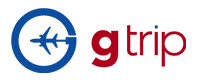Frequently asked questions
Searching for a Product/Package Booking Issues Payment Issue
Gitpackage.com allows Suppliers to export allotments in CSV and Excel format.
Process:
- Login to your account.
- Click on PACKAGES located on the upper corner of the site between FAQ and COMPANY
- Select the package you want to add language(s).
- Click VIEW on selected package and select ALLOTMENTS tab.
- Once on Allotments tab, Options EXPORT CSV and EXPORT EXCEL is shown
- Click on your choice of option to use.
User should login to their account in order for them to be able to check their booking schedules.
- Once logged in, click on PACKAGES on the top of the page between FAQ and COMPANY.
- When PACKAGES page opens, on the right corner inside PACKAGE box you will see SCHEDULE, click on it.
- All your booking schedules are displayed on this page. You may use the functions search, filter and calendar to make it faster for you to find the specific booking.
PRINT option is also provided just in-case a hard copy for schedule is needed.
In order for users to view bookings, click on PACKAGES on the top of the site between FAQ and COMPANY.
- In Package, select BOOKINGS
FOR SUPPLIERS
- Search by CONSUMERS. Use drop-down tab and search booking by selecting the package where it was booked.
- Search by GROUP REFERENCE NUMBER. You may type in the reference code of the booking and click on the search bottom.
- Search by CONFIRMATION CODE.You may type in the confirmation code of the booking and click on the search bottom.(For "Approved" and "Completed"only)
FOR CONSUMERS
- Search by PACKAGE. Use dropdown tab and search booking by selecting the package where it was booked.
- Search by REFERENCE. You may type in the reference code of the booking and click on the search button.
- Search by CONFIRMATION CODE.You may type in the confirmation code of the booking and click on the search bottom.
The icon ![]() VIEW will let each of your bookings.
VIEW will let each of your bookings.
For more details, please watch our video tutorial below.
Check-In and Voucher verification are permitted only for Front-end admin and Suppliers.
Once a booking is Approved , Suppliers can check-in and verify a booking.
Process:
- Go to APPROVED tab
- Select the booking and click on VIEW icon
- Inside Product and Information tab, click on CHECK IN
- Enter voucher number and click on VERIFY VOUCHERS.
- After verification, click USE VOUCHER AND CHECK-IN.
Login to user account
On the top of the page click PACKAGES
-In Package, select BOOKINGS
- Click on BOOKINGS and search for the Package Booking to be cancelled.
- Click on X action to cancel desired booking
- Fill in REMARKS with reason why booking has been cancelled and click CANCEL IT to complete cancellation process. The system will deny the cancellation process if REMARKS field is empty.
For more details, please watch our video tutorial below.
When making a booking, click on PACKAGES on the top of the page. By doing this, system will direct you to the page where you’re given an option to choose desired package for you to book. You may start browsing each package and book.
- Choose a desire package to book.
- You may click to VIEW package information.
- Click on to BOOK desired package.
- Fill in online booking page. Enter required fields
- Click on PREVIEW to review your booking.
- Click SAVE to complete online booking.
For more details, please watch our video tutorial below.
Changes are permitted in every booking.
Login to user account and go to PACKAGES.
In Packages, click on bookings. Search for the booking that needs amendment.
You may click on AMEND ICON to update the booking that needs amendment.
You may amend the following:
- Date and Time
- Pax Details
- Remarks
For more details, please watch our video tutorial below.