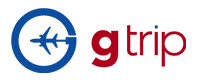Frequently asked questions
Searching for a Product/Package Booking Issues Payment Issue
User accounts are permitted to add guest list on their bookings.
Login to account and go to MY ACCOUNT
- Under MY ACCOUNT, select MY ITNERARY/BOOKINGS
- Once on Bookings page, click on APPROVE tab.
- Open the booking you want to add guest list.
- On the booking form page, under PAX Details, you can see the GUEST LIST
- Click on UPDATE GUEST LIST icon beside the Print icon.
- Fill up Guest list online form and click SAVE to complete the process.
To Complete a booking, this is only being done by Front-end admin.
Once a booking has checked-in, vouchers verified and travel has already been taken, Front-end admin will Complete the booking.
User account can check the Completed booking on their Gitpackage platform.
- Login to account
- Go to MY ACCOUNT
- Under MY ACCOUNT, select BOOKINGS/MY ITINERARY
- On Booking list page, click on COMPLETE tab.
This is where your credit limits are shown. This will also keep you updated on your payables.
Login to your account and click on COMPANY located on the top of the page.
- Inside Company, click on CREDIT FACILITIES
- Click on VIEW to display all your transactions and payment.
User login to account to access booking which they will use online Payment GATEWAY to make the payment.
Once client completed making a booking, system will give them the option PAY NOW (AMOUNT)
Click PAY NOW (AMOUNT) and enter credit card information on the field
Apply promotion code into your booking by entering the code on the right side of the package/ product page and then clicking “Apply it”. Then the system will direct you to the page with a promotion price.
Once you amend your booking, you need to re-enter the promotion code to make it re-apply to your amended booking.
Discount code is a type of promotion. GIT Package will give the discount code to some special Consumer. The Consumer can key in the Discount Code to Payment page to get a discount amount and reduce their Booking Price
After consumers make a booking
- If all the products in a package have enough allotments
- consumers can add discount code to their booking on the payment page straightaway
- consumers also can click Add Privilege program/Discount Code button in the payment request email and then system will direct the page to payment page, where consumers can add discount code to their booking
- if the products in a package have not enough allotments, the system cannot make instant confirmation. However, the system will automatically notify the suppliers to confirm the booking and get back to consumers as soon as possible
- once the consumers receive the payment request email, you can click Add Privilege program/Discount Code button in the email and then system will direct the page to payment page, where consumers can add discount code to their booking
If consumers enter correct Code, the Booking Date and Travel Date of the Booking belong to the Booking Period and Travel Period of Discount Code (which they enter). System will add discount and the total price will be reduced base on the percent of Discount Code
But, if consumers enter incorrect Code or Booking Date and Travel Date of Booking not match, system will display a message “Discount code is invalid”