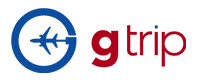Frequently asked questions
Searching for a Product/Package Booking Issues Payment Issue
-Search for the package deal without accommodation
Find a package deal without accommodation by inputting destination city, estimated arrival date and the number of adults, children and infants into the search box on the home page and then click Search
-Search for the package deal with accommodations
Find a package deal with accommodation by ticking “Include Accommodation” box and inputting destination city, check-in and check-out date, duration of stay, the number of rooms you are looking for and number of PAX and then click Search
In order for users to view bookings, click on PACKAGES on the top of the site between FAQ and COMPANY.
- In Package, select BOOKINGS
FOR SUPPLIERS
Search by CONSUMERS. Use drop-down tab and search booking by selecting the package where it was booked.
Search by REFERENCE. You may type in the reference code of the booking and click on the search bottom.
FOR CONSUMERS
Search by PACKAGE. Use dropdown tab and search booking by selecting the package where it was booked.
Searching BY REFERENCE. You may type in the reference code of the booking and click on the search button.
The icon VIEW will let each of your bookings.
Direct Customers can make a booking even without creating an account.
Process:
- Go to http://www.gitpackage.com/ to make a booking.
- Search the product or package you are looking for by using the Advanced Search Function
- View all the search results offered by Gitpackage.
- Select a package you want to book.
- Fill in online form booking
- Once booking is done, notification ‘Your booking be sent. We will check and confirm it soon.’
- An email with be sent to you containing a login email and initial password for you to be able to access Gitpackage site and monitor your booking.
- Once booking is confirmed by Gitpackage admin, an email notification will be sent to you.
- It is very important to input a valid email address and other important details upon filling online booking form.
Direct Customers can make a booking even without creating an account.
Process:
- Go to http://www.gitpackage.com/ to make a booking.
- Search the product or package you are looking for by using the Advanced Search Function
- View all the search results offered by Gitpackage.
- Select a package you want to book.
- Fill in online form booking
- Once booking is done, notification ‘Your booking be sent. We will check and confirm it soon.’
- An email with be sent to you containing a login email and initial password for you to be able to access Gitpackage site and monitor your booking.
- Once booking is confirmed by Gitpackage admin, an email notification will be sent to you.
- It is very important to input a valid email address and other important details upon filling online booking form.
Direct customers can login and check their booking after making a booking with Gitpackage.com
An email will be sent containing a login and initial password for you to be able to access Gitpackage site and monitor your booking.
It is very important to input a valid email address and other important details upon filling online booking form.
Log in your account first, when you find the package or product you are interested, you can click the package/ product name to view the package/product information in details. Or if you have an idea about the select package or product, you can click “Book it” and system will direct you to the booking form page.
- Choose a desire package to book.
- You may click to package name to view information in more details.
- Click on to BOOK desired package.
- Fill in online booking page. Enter required fields
- Click on PREVIEW to review your booking.
- Click SAVE to complete online booking.
Waiting Status: The product/ package you purchased has no/ not enough allotments and waiting for suppliers’ confirmation
- Consumers can view their booking and make amendment
- Consumers also can cancel their booking at this stage
- Consumers cannot pay for their booking since suppliers haven’t allocated allotments on GITPACKAGE on the requested date and time
Holding Status: The product/package you purchased has enough allotments on GITPACKAGE on your requested date and time and waiting for your payment
- Consumers can view their booking and make amendment
- Consumers also can cancel their booking at this stage
- Consumers will receive an email with tax invoice of the booking as attached
- Consumers can make payment for this booking before cut off day by clicking “Pay Now” button. which is located in the email of “Please make payment for your booking (Booking code)” and also on the booking page
Approved Status: After you successfully make a payment, your booking will be changed into approved status.
- Consumers will receive the email with tour voucher as attached
- Consumers can view their booking and download the tour voucher
- Consumers can update the passport number for room allocation if you book an accommodation
Cancelled status: All the cancelled/rejected bookings are belonging to this category.
- The booking may be cancelled by consumers themselves
- The booking also may be rejected by suppliers due to many particular reasons such as the terrible weather, equipment maintenance etc.
Completed Status: After consumers show up/ check in, suppliers will click the “Completed” button to present that the booking has been completely finished
Changes are permitted in every booking before you make a payment.
Login to user account and go to “Bookings” under “My Account”.
Click on bookings and search for the booking that needs amendment.
You may click on AMEND ICON to update the booking that needs amendment.
You may amend the following:
- Date and Time
- Pax Details
- Remarks